In this Blog, I'm going to explain How to setup Parental control?, How to Make Android ecosystem Safer for Children?, How to create a safeguard children's from malicious sites? How to Make the perfect Android only for Children? and what is the use of making Android Safer for Children?
There are a few easy ways to implement restrictions on Android to keep our children safe:
1. Create new users on your android phone:
Creating a new user account without app restrictions will suffice for many users out there. This time, though, you’ll only have the option to select a new User.If you choose to set it up now, your phone will switch over right away and prompt you to sign in to a new Google account.
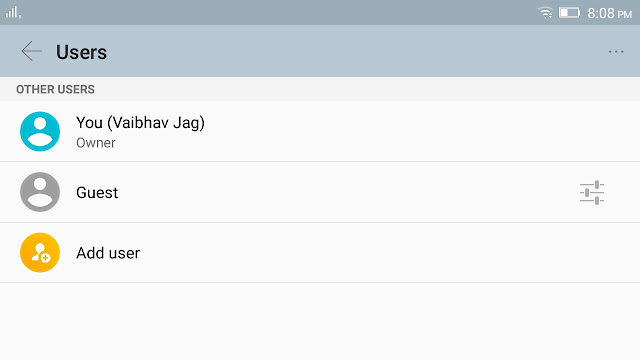
Here’s where you can choose which apps and games are visible to the restricted user. You might want to hide personal applications such as Gmail, Facebook or Contacts.Once you give your restricted profile a name, you’ll be shown a long list of applications with toggles on the right side.
2. Screen Pinning:
Screen pinning is a unique feature that was introduced in Android 5.0 Lollipop in 2014.So, what is it? Screen pinning allows you to “pin” a single application to your screen and block access to everything else on your phone.

Select the Security tab, and scroll down until you see the Screen Pinning option under the Advanced menu. Select this tab, and you’ll see a toggle up top, which will allow you to turn screen pinning on and off. Once you turn it on, you’re just a few steps away from pinning your first application.

3. Set Mobile data Limit:

Once you’ve turned on your mobile data limit, all you need to do is drag the red bar up and down until you’ve chosen your data limit.This will ensure that your child doesn’t exceed the data limit for the month, which will probably end up saving you some money
4. Restrictions in Playstore:
You can also set some restrictions in the Google Play Store, letting you rest easy knowing that your children aren’t downloading any sensitive content. To enable restrictions, open up your Play Store app.
The Play Store will ask you to set up a 4-digit PIN, which will stop your children from turning off these restrictions if they try. Once you enter your PIN, you can then choose from various restrictions, including Apps & Games, Movies, TV, Books and Music. Once you tap on one of these categories, you’ll then be able to restrict access by age
5. Individual Apps:
As well as settings at the system level, many individual apps offer some degree of user control. Tap Settings from the menu in the Play Store app, for example, and you can choose what types of apps are visible and ensure that your Google password is required to purchase anything new.

Net Nanny is another option to consider: It focuses specifically on the browser side of the equation, replacing the default browser with one that blocks inappropriate content and keeps kids safe. For youngsters who want to spend their gadget time online it's a sensible solution.

Screen Time Parental Control – If you’d like to restrict the amount of time your children have with your mobile device, this app is for you. Screen Time Parental Control allows you to set a daily time limit for application access, block games at bedtime while still allowing reading apps, block all apps at bed time, and much more.


