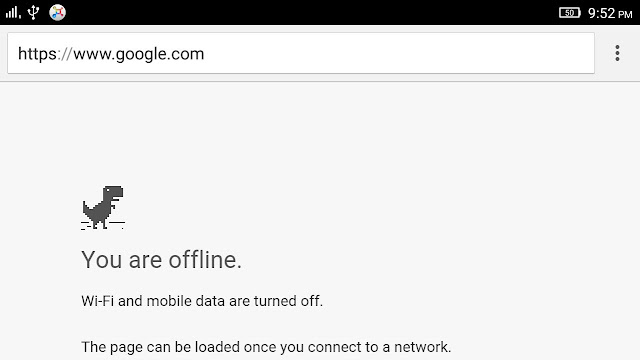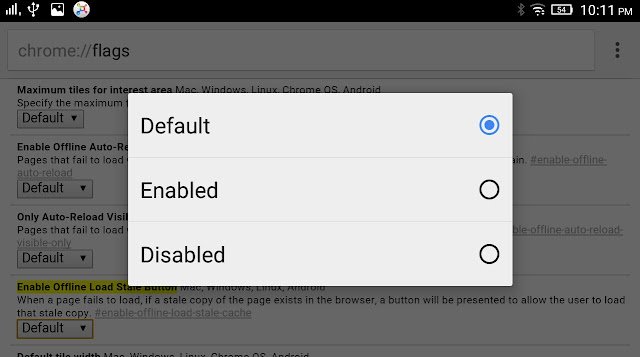We might have experienced the frustration of reading an article online and having the Internet connection cut out . This is one of the most common problems We face this days while working with a Weak WiFi connection.
If this happens to us, we can view our browser’s cached pages in order to finish up what we were reading.
Here’s how you can view Google Chrome’s cached pages, even while offline.
What's actually done in Catching?
We might have heard the term in passing, but do you understand how the cache works.It’s basically a component that stores data when we visit a website. This allows that data to be loaded faster the next time we visit the page. The idea is to reduce bandwidth and processing power required to view the material.
How to Cache Chrome Pages:
Type chrome://flags in the search box and look for either Enable offline load stale button or Enable show saved copy button, depending on Chrome version.
Direct Links will help it more easier:
chrome://flags/#show-saved-copy
chrome://flags/#enable-offline-load-stale-cache
After enabling the setting, you'll be prompted to relaunch Chrome.To test, turn on airplane mode and revisit a site. You should see a button appear that lets you load the cached version.
There are times when having the option to load cached web pages can be really useful. Like when your connection fails and you can’t load your boarding pass at the airport, when your phone gives up and you can’t see your work schedule or when you’re reading some very important news.